Text and objects have line and fill attributes. Fill attributes are the color and fill style inside any shape, path or character. Line attributes are the color and stroke, or outline, of any shape, path or character. Color can be applied to lines and fills independently.
![]()
To apply line, fill and color attributes to selected objects:
Select the object(s)
with the Object tool. Choose Line & Fill from the Object menu
to display the Line & Fill dialog box. Set the attributes
and click OK.
![]()
To apply line, fill and color attributes to text: Select
the text with the Text tool. Choose Line & Fill from the
Type menu to display the Line & Fill dialog box. Set the attributes
and click OK.
The Line & Fill dialog box is identical for text and objects. The three tabs allow you to view Line, Fill and Screen attributes.
To fill an object, click on the Fill tab and check the Filled checkbox. To stroke an object, click the Line tab and check the Stroked checkbox. When the Filled or Stroked checkboxes are unchecked, the object will not be filled or stroked, as applicable. When the Filled or Stroked checkboxes are set to mixed, the applicable attributes will not be changed when you click on OK.
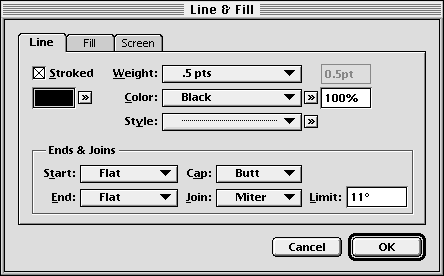
Unlike most checkboxes in PageStream, the Filled and Stroked checkboxes can be manually set to mixed. This allows you to apply line attributes without applying fill attributes and vice versa. Applying many attributes at once to multiple objects can be slow, so set one of these to mixed when you are only changing one type of attribute.
The color palette lists the colors defined for the current document. The Color palette can be used to easily apply colors to objects and text in the document. To display the Color palette choose Show/Hide Color Palette from the Window menu.
![]()
If objects are selected with the Object tool, you can change the
line and fill color of the selected objects.
![]()
If text is selected with the Text tool, you can change the line
and fill color of the selected text.
Note: You cannot change the color of text by selecting a text object with the Object tool; this will change the text frame's line and fill color.
The color palette lists the colors defined for the current document. The Color palette can be used to easily apply colors to objects and text in the document. To display the Color palette if it's not shown, choose Show Color Palette from the Window menu.
If objects are selected with the Object tool, you can change the line and fill color of the selected objects.
If text is selected with the Text tool, you can change the line and fill color of the selected text.Note: You cannot change the color of text by selecting a text object with the Object tool; this will change the text frame's line and fill color.
To apply color to the fill/stroke: Choose the Fill icon (the right icon) in the Color palette then click on a color name, and to apply color to the line stroke, choose the Line icon (the middle icon). Choose the Both icon (the left icon) to apply color to the line and fill simultaneously.
To apply From/To Gradient Colors: Select the number 1 icon for the From color, choose from one of the available color options, then select the number 2 icon for the To color and choose from one of the available color options.
To apply a tint color: Enter the percentage of the color to use into the text box beside the number 2 icon and press Return to apply the tint.
To change a color: Hold down a Shift key and click on the color name to open the Edit Color dialog box, or click on the pop-up menu button to create a new color, edit any existing color, delete colors, append colors to the list and save the color list to an external color file.
|